---
title: Detection Metrics
emoji: 📈
colorFrom: green
colorTo: indigo
sdk: static
app_file: README.md
pinned: true
---
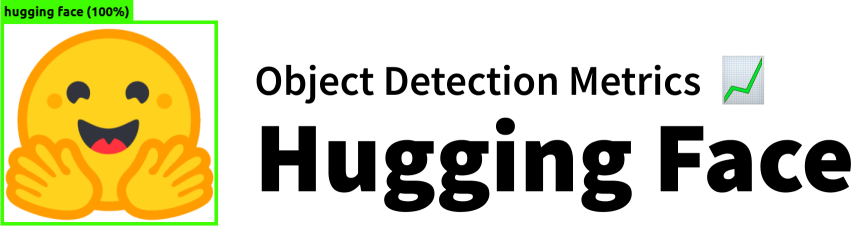
This project implements object detection **Average Precision** metrics using COCO style.
With `Detection Metrics` you can easily compute all 12 COCO metrics given the bounding boxes output by your object detection model:
### Average Precision (AP):
1. **AP**: AP at IoU=.50:.05:.95
2. **APIoU=.50**: AP at IoU=.50 (similar to mAP PASCAL VOC metric)
3. **APIoU=.75%**: AP at IoU=.75 (strict metric)
### AP Across Scales:
4. **APsmall**: AP for small objects: area < 322
5. **APmedium**: AP for medium objects: 322 < area < 962
6. **APlarge**: AP for large objects: area > 962
### Average Recall (AR):
7. **ARmax=1**: AR given 1 detection per image
8. **ARmax=10**: AR given 10 detections per image
9. **ARmax=100**: AR given 100 detections per image
### AR Across Scales:
10. **ARsmall**: AR for small objects: area < 322
11. **ARmedium**: AR for medium objects: 322 < area < 962
12. **ARlarge**: AR for large objects: area > 962
## How to use detection metrics?
Basically, you just need to create your ground-truth data and prepare your evaluation loop to output the boxes, confidences and classes in the required format. Follow these steps:
### Step 1: Prepare your ground-truth dataset
Convert your ground-truth annotations in JSON following the COCO format.
COCO ground-truth annotations are represented in a dictionary containing 3 elements: "images", "annotations" and "categories".
The snippet below shows an example of the dictionary, and you can find [here](https://towardsdatascience.com/how-to-work-with-object-detection-datasets-in-coco-format-9bf4fb5848a4).
```
{
"images": [
{
"id": 212226,
"width": 500,
"height": 335
},
...
],
"annotations": [
{
"id": 489885,
"category_id": 1,
"iscrowd": 0,
"image_id": 212226,
"area": 12836,
"bbox": [
235.6300048828125, # x
84.30999755859375, # y
158.08999633789062, # w
185.9499969482422 # h
]
},
....
],
"categories": [
{
"supercategory": "none",
"id": 1,
"name": "person"
},
...
]
}
```
You do not need to save the JSON in disk, you can keep it in memory as a dictionary.
### Step 2: Load the object detection evaluator:
Install Hugging Face's `Evaluate` module (`pip install evaluate`) to load the evaluator. More instructions [here](https://huggingface.co./docs/evaluate/installation).
Load the object detection evaluator passing the JSON created on the previous step through the argument `json_gt`:
`evaluator = evaluate.load("rafaelpadilla/detection_metrics", json_gt=ground_truth_annotations, iou_type="bbox")`
### Step 3: Loop through your dataset samples to obtain the predictions:
```python
# Loop through your dataset
for batch in dataloader_train:
# Get the image(s) from the batch
images = batch["images"]
# Get the image ids of the image
image_ids = batch["image_ids"]
# Pass the image(s) to your model to obtain bounding boxes, scores and labels
predictions = model.predict_boxes(images)
# Pass the predictions and image id to the evaluator
evaluator.add(prediction=predictions, reference=image_ids)
# Call compute to obtain your results
results = evaluator.compute()
print(results)
```
Regardless your model's architecture, your predictions must be converted to a dictionary containing 3 fields as shown below:
```python
predictions: [
{
"scores": [0.55, 0.95, 0.87],
"labels": [6, 1, 1],
"boxes": [[100, 30, 40, 28], [40, 32, 50, 28], [128, 44, 23, 69]]
},
...
]
```
* `scores`: List or torch tensor containing the confidences of your detections. A confidence is a value between 0 and 1.
* `labels`: List or torch tensor with the indexes representing the labels of your detections.
* `boxes`: List or torch tensors with the detected bounding boxes in the format `x,y,w,h`.
The `reference` added to the evaluator in each loop is represented by a list of dictionaries containing the image id of the image in that batch.
For example, in a batch containing two images, with ids 508101 and 1853, the `reference` argument must receive `image_ids` in the following format:
```python
image_ids = [ {'image_id': [508101]}, {'image_id': [1853]} ]
```
After the loop, you have to call `evaluator.compute()` to obtain your results in the format of a dictionary. The metrics can also be seen in the prompt as:
```
IoU metric: bbox
Average Precision (AP) @[ IoU=0.50:0.95 | area= all | maxDets=100 ] = 0.415
Average Precision (AP) @[ IoU=0.50 | area= all | maxDets=100 ] = 0.613
Average Precision (AP) @[ IoU=0.75 | area= all | maxDets=100 ] = 0.436
Average Precision (AP) @[ IoU=0.50:0.95 | area= small | maxDets=100 ] = 0.209
Average Precision (AP) @[ IoU=0.50:0.95 | area=medium | maxDets=100 ] = 0.449
Average Precision (AP) @[ IoU=0.50:0.95 | area= large | maxDets=100 ] = 0.601
Average Recall (AR) @[ IoU=0.50:0.95 | area= all | maxDets= 1 ] = 0.333
Average Recall (AR) @[ IoU=0.50:0.95 | area= all | maxDets= 10 ] = 0.531
Average Recall (AR) @[ IoU=0.50:0.95 | area= all | maxDets=100 ] = 0.572
Average Recall (AR) @[ IoU=0.50:0.95 | area= small | maxDets=100 ] = 0.321
Average Recall (AR) @[ IoU=0.50:0.95 | area=medium | maxDets=100 ] = 0.624
Average Recall (AR) @[ IoU=0.50:0.95 | area= large | maxDets=100 ] = 0.794
```
The scheme below illustrates how your `for` loop should look like:
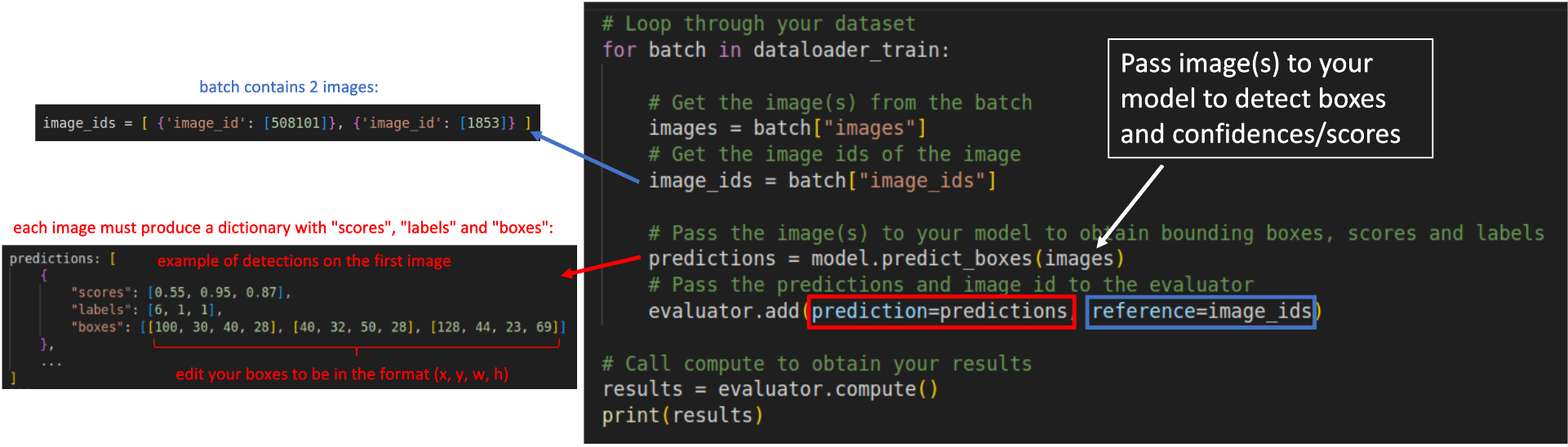
-----------------------
## References and further readings:
1. [COCO Evaluation Metrics](https://cocodataset.org/#detection-eval)
2. [A Survey on performance metrics for object-detection algorithms](https://www.researchgate.net/profile/Rafael-Padilla/publication/343194514_A_Survey_on_Performance_Metrics_for_Object-Detection_Algorithms/links/5f1b5a5e45851515ef478268/A-Survey-on-Performance-Metrics-for-Object-Detection-Algorithms.pdf)
3. [A Comparative Analysis of Object Detection Metrics with a Companion Open-Source Toolkit](https://www.mdpi.com/2079-9292/10/3/279/pdf)
4. [COCO ground-truth annotations for your datasets in JSON](https://towardsdatascience.com/how-to-work-with-object-detection-datasets-in-coco-format-9bf4fb5848a4)