File size: 55,975 Bytes
ef99749 |
1 2 3 4 5 6 7 8 9 10 11 12 13 14 15 16 17 18 19 20 21 22 23 24 25 26 27 28 29 30 31 32 33 34 35 36 37 38 39 40 41 42 43 44 45 46 47 48 49 50 51 52 53 54 55 56 57 58 59 60 61 62 63 64 65 66 67 68 69 70 71 72 73 74 75 76 77 78 79 80 81 82 83 84 85 86 87 88 89 90 91 92 93 94 95 96 97 98 99 100 101 102 103 104 105 106 107 108 109 110 111 112 113 114 115 116 117 118 119 120 121 122 123 124 125 126 127 128 129 130 131 132 133 134 135 136 137 138 139 140 141 142 143 144 145 146 147 148 149 150 151 152 153 154 155 156 157 158 159 160 161 162 163 164 165 166 167 168 169 170 171 172 173 174 175 176 177 178 179 180 181 182 183 184 185 186 187 188 189 190 191 192 193 194 195 196 197 198 199 200 201 202 203 204 205 206 207 208 209 210 211 212 213 214 215 216 217 218 219 220 221 222 223 224 225 226 227 228 229 230 231 232 233 234 235 236 237 238 239 240 241 242 243 244 245 246 247 248 249 250 251 252 253 254 255 256 257 258 259 260 261 262 263 264 265 266 267 268 269 270 271 272 273 274 275 276 277 278 279 280 281 282 283 284 285 286 287 288 289 290 291 292 293 294 295 296 297 298 299 300 301 302 303 304 305 306 307 308 309 310 311 312 313 314 315 316 317 318 319 320 321 322 323 324 325 326 327 328 329 330 331 332 333 334 335 336 337 338 339 340 341 342 343 344 345 346 347 348 349 350 351 352 353 354 355 356 357 358 359 360 361 362 363 364 365 366 367 368 369 370 371 372 373 374 375 376 377 378 379 380 381 382 383 384 385 386 387 388 389 390 391 392 393 394 395 396 397 398 399 400 401 402 403 404 405 406 407 408 409 410 411 412 413 414 415 416 417 418 419 420 421 422 423 424 425 426 427 428 429 430 431 432 433 434 435 436 437 438 439 440 441 442 443 444 445 446 447 448 449 450 451 452 453 454 455 456 457 458 459 460 461 462 463 464 465 466 467 468 469 470 471 472 473 474 475 476 477 478 479 480 481 482 483 484 485 486 487 488 489 490 491 492 493 494 495 496 497 498 499 500 501 502 503 504 505 506 507 508 509 510 511 512 513 514 515 516 517 518 519 520 521 522 523 524 525 526 527 528 529 530 531 532 533 534 535 536 537 538 539 540 541 542 543 544 545 546 547 548 549 550 551 552 553 554 555 556 557 558 559 560 561 562 563 564 565 566 567 568 569 570 571 572 573 574 575 576 577 578 579 580 581 582 583 584 585 586 587 588 589 590 591 592 593 594 595 596 597 598 599 600 601 602 603 604 605 606 607 608 609 610 611 612 613 614 615 616 617 618 619 620 621 622 623 624 625 626 627 628 629 630 631 632 633 634 635 636 637 638 639 640 641 642 643 644 645 646 647 648 649 650 651 652 653 654 655 656 657 658 659 660 661 662 663 664 665 666 667 668 669 670 671 672 673 674 675 676 677 678 679 680 681 682 683 684 685 686 687 688 689 690 691 692 693 694 695 696 697 698 699 700 701 702 703 704 705 706 707 708 709 710 711 712 713 714 715 716 717 718 719 720 721 722 723 724 725 726 727 728 729 730 731 732 733 734 735 736 737 738 739 740 741 742 743 744 745 746 747 748 749 750 751 752 753 754 755 756 757 758 759 760 761 762 763 764 765 766 767 768 769 770 771 772 773 774 775 776 777 778 779 780 781 782 783 784 785 786 787 788 789 790 791 792 793 794 795 796 797 798 799 800 801 802 803 804 805 806 807 808 809 810 811 812 813 814 815 816 817 818 819 820 821 822 823 824 825 826 827 828 829 830 831 832 833 834 835 836 837 838 839 840 841 842 843 844 845 846 847 848 849 850 851 852 853 854 855 856 857 858 859 860 861 862 863 864 865 866 867 868 869 870 871 872 873 874 875 876 877 878 879 880 881 882 883 884 885 886 887 888 889 890 891 892 893 894 895 896 897 898 899 900 901 902 903 904 905 906 907 908 |
Metadata-Version: 2.1
Name: PySimpleGUI
Version: 4.60.4
Summary: Python GUIs for Humans. Launched in 2018. It's 2022 & PySimpleGUI is an ACTIVE & supported project. Super-simple to create custom GUI's. 325+ Demo programs & Cookbook for rapid start. Extensive documentation. Main docs at www.PySimpleGUI.org. Fun & your success are the focus. Examples using Machine Learning (GUI, OpenCV Integration), Rainmeter Style Desktop Widgets, Matplotlib + Pyplot, PIL support, add GUI to command line scripts, PDF & Image Viewers. Great for beginners & advanced GUI programmers.
Home-page: https://github.com/PySimpleGUI/PySimpleGUI
Author: PySimpleGUI
Author-email: [email protected]
License: UNKNOWN
Keywords: GUI UI tkinter Qt WxPython Remi wrapper simple easy beginner novice student graphics progressbar progressmeter
Platform: UNKNOWN
Classifier: Programming Language :: Python :: 3
Classifier: Programming Language :: Python :: 3.4
Classifier: Programming Language :: Python :: 3.5
Classifier: Programming Language :: Python :: 3.6
Classifier: Programming Language :: Python :: 3.7
Classifier: Programming Language :: Python :: 3.8
Classifier: Programming Language :: Python :: 3.9
Classifier: Programming Language :: Python :: 3.10
Classifier: Programming Language :: Python :: 3.11
Classifier: License :: OSI Approved :: GNU Lesser General Public License v3 or later (LGPLv3+)
Classifier: Topic :: Multimedia :: Graphics
Classifier: Operating System :: OS Independent
Description-Content-Type: text/markdown
<p align="center">
<img src="https://raw.githubusercontent.com/PySimpleGUI/PySimpleGUI/master/images/for_readme/Logo%20with%20text%20for%20GitHub%20Top.png" alt="Python GUIs for Humans">
<h2 align="center">Python GUIs for Humans</h2>
</p>
<table>
<tr>
<td>
<img src="https://www.dropbox.com/s/6wzf3ebmj97v4zs/PySimpleGUI-GitHub-Udemy-Course.png?raw=1" width=200 alt="PySimpleGUI Udemy Course">
</td>
<td>
<h5>apply coupon for discount:<br>4FD91A459D56B1029FF8</h6>
<a href="https://www.udemy.com/course/pysimplegui/?couponCode=4FD91A459D56B1029FF8">click here to visit course page</a>
</td>
</tr>
</table>
Transforms the tkinter, Qt, WxPython, and Remi (browser-based) GUI frameworks into a simpler interface. The window definition is simplified by using Python core data types understood by beginners (lists and dictionaries). Further simplification happens by changing event handling from a callback-based model to a message passing one.
Your code is not _required_ to have an object oriented architecture which makes the package usable by a larger audience. While the architecture is simple to understand, it does not *necessarily* limit you to only simple problems.
The "only good for simple GUIs" summary that you'll sometimes see is **simply incorrect**. Some programs are not well-suited for PySimpleGUI, this is true. By definition, PySimpleGUI implements a subset of the underlying GUI frameworks' capabilities. It's difficult to define exactly which programs are well suited for PySimpleGUI and which are not. It depends on the details of your program. Duplicating Excel in every detail is an example of something not well suited for PySimpleGUI.
[Japanese version of this readme](https://github.com/PySimpleGUI/PySimpleGUI/blob/master/readme.ja.md).
PySimpleGUI needs your support. If you find PySimpleGUI useful, please consider sponsoring the project on GitHub or BuyMeACoffee. It's expensive working full-time on PySimpleGUI and also paying for ongoing expenses (domains, artists, software, consultants, sponsoring open source projects).
<a href="https://www.buymeacoffee.com/PySimpleGUI" target="_blank"><img src="https://cdn.buymeacoffee.com/buttons/v2/arial-yellow.png" alt="Buy Me A Coffee" width="217px" ></a>
<a href="https://github.com/sponsors/PySimpleGUI" target="_blank"><img src="https://img.shields.io/static/v1?label=Sponsor&message=%E2%9D%A4&logo=GitHub&link=%3Curl%3E&color=f88379"></a>
<hr>
# Statistics
## PyPI Statistics & Versions
| TK | TK 2.7 | Qt| WxPython | Web (Remi) |
| -- | -- | -- | -- | -- |
|  |  |  |  |  |
| [](http://pepy.tech/project/pysimplegui) | [](https://pepy.tech/project/pysimplegui27) | [](https://pepy.tech/project/pysimpleguiqt) | [](https://pepy.tech/project/pysimpleguiWx) | [](https://pepy.tech/project/pysimpleguiWeb) |
|  |  |  |  |  |
| [](https://pypi.python.org/pypi/PySimpleGUI/) | [](https://pypi.python.org/pypi/PySimpleGUI27/) | [](https://pypi.python.org/pypi/PySimpleGUIQt/) | [](https://pypi.python.org/pypi/PySimpleGUIWx/) | [](https://pypi.python.org/pypi/PySimpleGUIWeb/) |
--------------------------
## GitHub Statistics
| Issues | Commit Activity | Stars | Docs |
| -- | -- | -- | -- |
|  |  |  |  |
|  |  | |
<p align="center">
<img src="https://github-readme-stats.vercel.app/api/?username=PySimpleGUI&bg_color=3e7bac&title_color=ffdd55&icon_color=ffdd55&text_color=ffdd55&show_icons=true&count_private=true">
</p>
<hr>
# What Is PySimpleGUI
PySimpleGUI is a Python package that enables Python programmers of all levels to create GUIs. You specify your GUI window using a "layout" which contains widgets (they're called "Elements" in PySimpleGUI). Your layout is used to create a window using one of the 4 supported frameworks to display and interact with your window. Supported frameworks include tkinter, Qt, WxPython, or Remi. The term "wrapper" is sometimes used for these kinds of packages.
Your PySimpleGUI code is simpler and shorter than writing directly using the underlying framework because PySimpleGUI implements much of the "boilerplate code" for you. Additionally, interfaces are simplified to require as little code as possible to get the desired result. Depending on the program and framework used, a PySimpleGUI program may require 1/2 to 1/10th amount of code to create an identical window using one of the frameworks directly.
While the goal is to encapsulate/hide the specific objects and code used by the GUI framework you are running on top of, if needed you can access the frameworks' dependent widgets and windows directly. If a setting or feature is not yet exposed or accessible using the PySimpleGUI APIs, you are not walled off from the framework. You can expand capabilities without directly modifying the PySimpleGUI package itself.
## Bridging the "GUI Gap"
Python has brought a large number of people into the programming community. The number of programs and the range of areas it touches is mindboggling. But more often than not, these technologies are out of reach of all but a handful of people. The majority of Python programs are "command line" based. This isn't a problem for programmer-types as we're all used to interacting with computers through a text interface. While programmers don't have a problem with command-line interfaces, most "normal people" do. This creates a digital divide, a "GUI Gap".
Adding a GUI to a program opens that program up to a wider audience. It becomes more approachable. GUIs can also make interacting with some programs easier, even for those that are comfortable with a command-line interface. And finally, some problems require a GUI.
<p align="center">
<img src="https://raw.githubusercontent.com/PySimpleGUI/PySimpleGUI/master/images/for_readme/GUI%20Gap%202020.png" width="600px">
</p>
## Recognition of Open Source Use
In the Demo Programs or one of the PySimpleGUI Account's Repos these packages were used at least one time. Some of your are the goodies on the right of the GUI gap.
If you use Open Source software in your project, be sure and supply information about the packages you used.
- chatterbot
- cv2
- fitz
- forecastio
- gtts
- matplotlib
- mido
- mpl_toolkits
- notifypy
- numpy
- pandas
- PIL
- praw
- psgtray
- psutil
- pyfiglet
- pygame
- pylab
- pymunk
- requests
- vlc
- win32api
- win32con
- win32gui
- win32process
#### LPLG3 as an Example
The licensing terms in the LLC3 Licensing, it states:
> 4. Combined Works.
> You may convey a Combined Work under terms of your choice that,
> taken together, effectively do not restrict modification of the
> portions of the Library contained in the Combined Work and reverse
> engineering for debugging such modifications, if you also do each of
> the following:
>
> a) Give prominent notice with each copy of the Combined Work that
> the Library is used in it and that the Library and its use are
> covered by this License.
>
> b) Accompany the Combined Work with a copy of the GNU GPL and this license
> document.
Since the above packages each have a similar license clause, I'm listing them here, in what I would consider a "prominent notice" location, that I'm using the fine works of these groups or individuals. They are used in the Demo Programs most likely or one of the Repos that are under this account as this list is all inclusive.
You all have my respect and admiration. You're enabling bigger things. What a special kind of thing to make. Who knows what you've enabled. I believe more people are getting over to your creations and getting to experience them.
tkinter team - PySimpleGUI would be nowhere without your lengthy work & continuous dedication. ONE GUI API for 3 different OS's? Really? With no code changes to move between? That's a huge accomplishment. You're #1 to me. Thank you for your hard work.
## Getting Over "The Bar"
It's been said by some that "the bar is pretty high" when it comes to learning GUI programming in Python.
> What happens when the bar is placed on the ground and can be stepped over?
This is one of the questions that the PySimpleGUI project has tried to answer. Here's a humorous look at what's been a not funny situation.
<p align="center">
<img src="https://raw.githubusercontent.com/PySimpleGUI/PySimpleGUI/master/images/for_readme/GettingOverThe%20GUILearningBar.jpg" width="600px">
</p>
The results have been fascinating to witness and it's been touching to read the accounts of the journeys of users.
Nothing prepared me for the emails that started to arrive soon after the first release of PySimpleGUI. They are heartwarming and heartbreaking tales of life-long dreams of creating a program that required a GUI. Some made a few attempts, giving up each time. Others never started once they started to research what was required.
After recounting the varied and long road to finding PySimpleGUI, the stories became similar. They each found success and expressed joy and gratitude. The joy expressed in these messages was unlike anything I had encountered in the entirety of career in the computing field.
It's been these emails and the messages of gratitude seen here in the GitHub Issues that made dedicating my life to his project a non-decision.
<hr>
## Subscribing to Announcements
If you click the "Subscribe" button in [the Announcements GitHub Issue](https://github.com/PySimpleGUI/PySimpleGUI/issues/142), then you'll be notified when project news is published. This Issue is **the official location** to get the latest PySimpleGUI information. Information is posted frequently including release contents, tips & tricks, documentation updates, etc. There have been over 1,000 posts since the project started.
<hr>
# About Me
Hi there! I'm Mike. You'll find me right here, on the PySimpleGUI GitHub, solving problems and continuously pushing PySimpleGUI forward. I've dedicated my days, nights, and weekends to the project and PySimpleGUI users. Our successes are ultimately shared. I'm successful when you're successful.
While I'm a relative newcomer to Python, I've been writing software since the 70s. The majority of my career was spent creating products in Silicon Valley. I bring to PySimpleGUI the same professionalism and dedication as I did to the corporate products I developed. You are my customers now.
## Project Goals
Two of the most important goals of the PySimpleGUI project:
* Having fun
* Your success
**Fun** as a goal on a serious project sounds odd, but it's a serious goal. I find writing these GUI programs to be a lot of fun. One reason is how little time it takes to write a complete solution. If we're not enjoying the process then someone's going to give up.
There is a significant amount of documentation, a cookbook, 100's of demo programs to get you immediately running, a detailed call reference, YouTube videos, online Trinket demos, and more... all working to create... a fun experience.
**Your Success** is a shared goal. PySimpleGUI was built for developers. You're my peeps. It's been an unexpected reward to see the results of the combined effort of users and PySimpleGUI. Use the documentation & other materials to help build your application. If you run into trouble, help is available by opening on [Issue on the PySimpleGUI GitHub](http://Issues.PySimpleGUI.org). Take a look at the section on Support below.
<hr>
# Educational Resources 📚
PySimpleGUI now has an official Udemy course! Check the header of this readme and the PySimpleGUI documentation for a coupon code. The course can be found at [www.udemy.com/PySimpleGUI](https://www.udemy.com/PySimpleGUI). **This course** is currently the only income source for the PySimpleGUI project other than sponsorships and donations.
[www.PySimpleGUI.org](http://www.PySimpleGUI.org)
is easy to remember and is where the documentation is located. You'll find tabs across the top that represent several different documents. The documentation is located on "Read The Docs" so that there is a table of contents for each document and they are easy to search.
There are 100s of pages of written documentation and 100s of example programs that will help you be effective very quickly. Rather than requiring days or weeks of investment to learn a single GUI package, you may be able to complete your project in a single afternoon when using PySimpleGUI.
## Example 1 - The One-Shot Window
This type of program is called a "one-shot" window because the window is displayed one time, the values collected, and then it is closed. It doesn't remain open for a long time like you would in a Word Processor.
### Anatomy of a Simple PySimpleGUI Program
There are 5 sections to a PySimpleGUI program
```python
import PySimpleGUI as sg # Part 1 - The import
# Define the window's contents
layout = [ [sg.Text("What's your name?")], # Part 2 - The Layout
[sg.Input()],
[sg.Button('Ok')] ]
# Create the window
window = sg.Window('Window Title', layout) # Part 3 - Window Defintion
# Display and interact with the Window
event, values = window.read() # Part 4 - Event loop or Window.read call
# Do something with the information gathered
print('Hello', values[0], "! Thanks for trying PySimpleGUI")
# Finish up by removing from the screen
window.close() # Part 5 - Close the Window
```
The code produces this window
<p align="center">
<img src="https://raw.githubusercontent.com/PySimpleGUI/PySimpleGUI/master/images/for_readme/ex1-tkinter.jpg">
</p>
<hr>
## Example 2 - Interactive Window
In this example, our window will remain on the screen until the user closes the window or clicks the Quit button. The main difference between the one-shot window you saw earlier and an interactive window is the addition of an "Event Loop". The Event Loop reads events and inputs from your window. The heart of your application lives in the event loop.
```python
import PySimpleGUI as sg
# Define the window's contents
layout = [[sg.Text("What's your name?")],
[sg.Input(key='-INPUT-')],
[sg.Text(size=(40,1), key='-OUTPUT-')],
[sg.Button('Ok'), sg.Button('Quit')]]
# Create the window
window = sg.Window('Window Title', layout)
# Display and interact with the Window using an Event Loop
while True:
event, values = window.read()
# See if user wants to quit or window was closed
if event == sg.WINDOW_CLOSED or event == 'Quit':
break
# Output a message to the window
window['-OUTPUT-'].update('Hello ' + values['-INPUT-'] + "! Thanks for trying PySimpleGUI")
# Finish up by removing from the screen
window.close()
```
This is the window that Example 2 produces.
<p align="center">
<img src="https://raw.githubusercontent.com/PySimpleGUI/PySimpleGUI/master/images/for_readme/Example2-1.jpg">
</p>
And here's what it looks like after you enter a value into the Input field and click the Ok button.
<p align="center">
<img src="https://raw.githubusercontent.com/PySimpleGUI/PySimpleGUI/master/images/for_readme/Example2-2.jpg">
</p>
Let's take a quick look at some of the differences between this example and the one-shot window.
First, you'll notice differences in the layout. Two changes in particular are important. One is the addition of the `key` parameter to the `Input` element and one of the `Text` elements. A `key` is like a name for an element. Or, in Python terms, it's like a dictionary key. The `Input` element's key will be used as a dictionary key later in the code.
Another difference is the addition of this `Text` element:
```python
[sg.Text(size=(40,1), key='-OUTPUT-')],
```
There are 2 parameters, the `key` we already covered. The `size` parameter defines the size of the element in characters. In this case, we're indicating that this `Text` element is 40 characters wide, by 1 character high. Notice that there is no text string specified which means it'll be blank. You can easily see this blank row in the window that's created.
We also added a button, "Quit".
The Event Loop has our familiar `window.read()` call.
Following the read is this if statement:
```python
if event == sg.WINDOW_CLOSED or event == 'Quit':
break
```
This code is checking to see if the user closed the window by clicking the "X" or if they clicked the "Quit" button. If either of these happens, then the code will break out of the event loop.
If the window wasn't closed nor the Quit button clicked, then execution continues. The only thing that could have happened is the user clicked the "Ok" button. The last statement in the Event Loop is this one:
```python
window['-OUTPUT-'].update('Hello ' + values['-INPUT-'] + "! Thanks for trying PySimpleGUI")
```
This statement updates the `Text` element that has the key `-OUTPUT-` with a string. `window['-OUTPUT-']` finds the element with the key `-OUTPUT-`. That key belongs to our blank `Text` element. Once that element is returned from the lookup, then its `update` method is called. Nearly all elements have an `update` method. This method is used to change the value of the element or to change some configuration of the element.
If we wanted the text to be yellow, then that can be accomplished by adding a `text_color` parameter to the `update` method so that it reads:
```python
window['-OUTPUT-'].update('Hello ' + values['-INPUT-'] + "! Thanks for trying PySimpleGUI",
text_color='yellow')
```
After adding the `text_color` parameter, this is our new resulting window:
<p align="center">
<img src="https://raw.githubusercontent.com/PySimpleGUI/PySimpleGUI/master/images/for_readme/Example2-3.jpg">
</p>
The parameters available for each element are documented in both the [call reference documentation](http://calls.PySimpleGUI.org) as well as the docstrings. PySimpleGUI has extensive documentation to help you understand all of the options available to you. If you lookup the `update` method for the `Text` element, you'll find this definition for the call:
<p align="center">
<img src="https://raw.githubusercontent.com/PySimpleGUI/PySimpleGUI/master/images/for_readme/TextUpdate.jpg">
</p>
As you can see several things can be changed for a `Text` element. The call reference documentation is a valuable resource that will make programming in PySimpleGUI, uhm, simple.
<hr>
## Jump Start! Get the Demo Programs & Demo Browser
The over 300 Demo Programs will give you a jump-start and provide many design patterns for you to learn how to use PySimpleGUI and how to integrate PySimpleGUI with other packages. By far the best way to experience these demos is using the Demo Browser. This tool enables you to search, edit and run the Demo Programs.
To get them installed quickly along with the Demo Browser, use `pip` to install `psgdemos`:
`python -m pip install psgdemos`
or if you're in Linux, Mac, etc, that uses `python3` instead of `python` to launch Python:
`python3 -m pip install psgdemos`
Once installed, launch the demo browser by typing `psgdemos` from the command line"
`psgdemos`
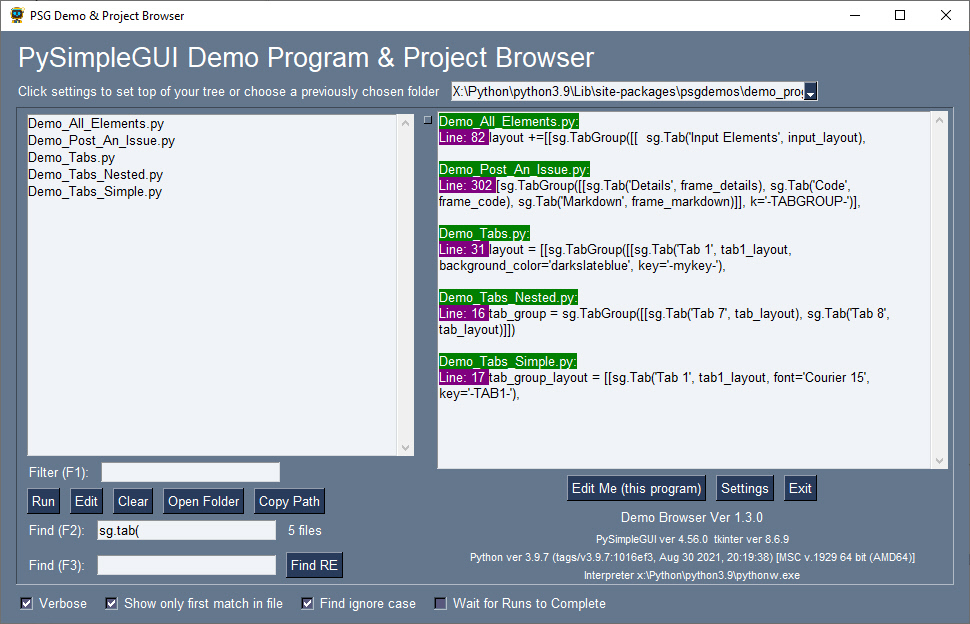
-------------------------
## Layouts Are Funny LOL! 😆
Your window's layout is a "list of lists" (LOL). Windows are broken down into "rows". Each row in your window becomes a list in your layout. Concatenate together all of the lists and you've got a layout...a list of lists.
Here is the same layout as before with an extra `Text` element added to each row so that you can more easily see how rows are defined:
```python
layout = [ [sg.Text('Row 1'), sg.Text("What's your name?")],
[sg.Text('Row 2'), sg.Input()],
[sg.Text('Row 3'), sg.Button('Ok')] ]
```
Each row of this layout is a list of elements that will be displayed on that row in your window.
<p align="center">
<img src="https://raw.githubusercontent.com/PySimpleGUI/PySimpleGUI/master/images/for_readme/layout-with-rows.jpg">
</p>
Using lists to define your GUI has some huge advantages over how GUI programming is done using other frameworks. For example, you can use Python's list comprehension to create a grid of buttons in a single line of code.
These 3 lines of code:
```python
import PySimpleGUI as sg
layout = [[sg.Button(f'{row}, {col}') for col in range(4)] for row in range(4)]
event, values = sg.Window('List Comprehensions', layout).read(close=True)
```
produces this window which has a 4 x 4 grid of buttons:
<p align="center">
<img src="https://raw.githubusercontent.com/PySimpleGUI/PySimpleGUI/master/images/for_readme/4x4grid.jpg">
</p>
Recall how "fun" is one of the goals of the project. It's fun to directly apply Python's powerful basic capabilities to GUI problems. Instead of pages of code to create a GUI, it's a few (or often 1) lines of code.
## Collapsing Code
It's possible to condense a window's code down to a single line of code. The layout definition, window creation, display, and data collection can all be written in this line of code:
```python
event, values = sg.Window('Window Title', [[sg.Text("What's your name?")],[sg.Input()],[sg.Button('Ok')]]).read(close=True)
```
<p align="center">
<img src="https://raw.githubusercontent.com/PySimpleGUI/PySimpleGUI/master/images/for_readme/ex1-tkinter.jpg">
</p>
The same window is shown and returns the same values as the example showing the sections of a PySimpleGUI program. Being able to do so much with so little enables you to quickly and easily add GUIs to your Python code. If you want to display some data and get a choice from your user, it can be done in a line of code instead of a page of code.
By using short-hand aliases, you can save even more space in your code by using fewer characters. All of the Elements have one or more shorter names that can be used. For example, the `Text` element can be written simply as `T`. The `Input` element can be written as `I` and the `Button` as `B`. Your single-line window code thus becomes:
```python
event, values = sg.Window('Window Title', [[sg.T("What's your name?")],[sg.I()],[sg.B('Ok')]]).read(close=True)
```
### Code Portability
PySimpleGUI is currently capable of running on 4 Python GUI Frameworks. The framework to use is specified using the import statement. Change the import and you'll change the underlying GUI framework. For some programs, no other changes are needed than the import statement to run on a different GUI framework. In the example above, changing the import from `PySimpleGUI` to `PySimpleGUIQt`, `PySimpleGUIWx`, `PySimpleGUIWeb` will change the framework.
| Import Statement | Resulting Window |
|--|--|
| PySimpleGUI |  |
| PySimpleGUIQt | 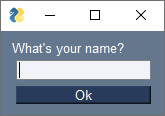 |
| PySimpleGUIWx | 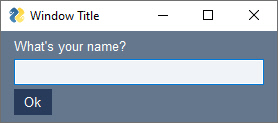 |
| PySimpleGUIWeb | 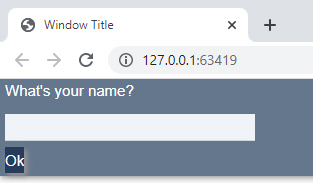 |
Porting GUI code from one framework to another (e.g. moving your code from tkinter to Qt) usually requires a rewrite of your code. PySimpleGUI is designed to enable you to have easy movement between the frameworks. Sometimes some changes are required of you, but the goal is to have highly portable code with minimal changes.
Some features, like a System Tray Icon, are not available on all of the ports. The System Tray Icon feature is available on the Qt and WxPython ports. A simulated version is available on tkinter. There is no support for a System Tray icon in the PySimpleGUIWeb port.
## Runtime Environments
| Environment | Supported |
|--|--|
| Python | Python 3.4+ |
| Operating Systems | Windows, Linux, Mac |
| Hardware | Desktop PCs, Laptops, Raspberry Pi, Android devices running PyDroid3 |
| Online | repli.it, Trinket.com (both run tkinter in a browser) |
| GUI Frameworks | tkinter, pyside2, WxPython, Remi |
## Integrations
Among the more than 200 "Demo Programs", you'll find examples of how to integrate many popular Python packages into your GUI.
Want to embed a Matplotlib drawing into your window? No problem, copy the demo code and instantly have a Matplotlib drawing of your dreams into your GUI.
These packages and more are ready for you to put into your GUI as there are demo programs or a demo repo available for each:
Package | Description |
|--|--|
Matplotlib | Many types of graphs and plots |
OpenCV | Computer Vision (often used for AI) |
VLC | Video playback |
pymunk | Physics engine|
psutil | System environment statistics |
prawn | Reddit API |
json | PySimpleGUI wraps a special API to store "User Settings" |
weather | Integrates with several weather APIs to make weather apps |
mido | MIDI playback |
beautiful soup | Web Scraping (GitHub issue watcher example) |
<hr>
# Installing
Two common ways of installing PySimpleGUI:
1. pip to install from PyPI
2. Download the file PySimpleGUI.py and place in your application's folder
### Pip Installing & Upgrading
The current suggested way of invoking the `pip` command is by running it as a module using Python. Previously the command `pip` or `pip3` was directly onto a command-line / shell. The suggested way
Initial install for Windows:
`python -m pip install PySimpleGUI`
Initial install for Linux and MacOS:
`python3 -m pip install PySimpleGUI`
To upgrade using `pip`, you simply add 2 parameters to the line `--upgrade --no-cache-dir`.
Upgrade installation on Windows:
`python -m pip install --upgrade --no-cache-dir PySimpleGUI`
Upgrade for Linux and MacOS:
`python3 -m pip install --upgrade --no-cache-dir PySimpleGUI`
### Single File Installing
PySimpleGUI was created as a single .py file so that it would be very easy for you to install it, even on systems that are not connected to the internet like a Raspberry Pi. It's as simple as placing the PySimpleGUI.py file into the same folder as your application that imports it. Python will use your local copy when performing the import.
When installing using just the .py file, you can get it from either PyPI or if you want to run the most recent unreleased version then you'll download it from GitHub.
To install from PyPI, download either the wheel or the .gz file and unzip the file. If you rename the .whl file to .zip you can open it just like any normal zip file. You will find the PySimpleGUI.py file in one of the folders. Copy this file to your application's folder and you're done.
The PyPI link for the tkinter version of PySimpleGUI is:
https://pypi.org/project/PySimpleGUI/#files
The GitHub repo's latest version can be found here:
https://raw.githubusercontent.com/PySimpleGUI/PySimpleGUI/master/PySimpleGUI.py
Now some of you are thinking, "yea, but, wait, having a single huge source file is a terrible idea". And, yea, *sometimes* it can be a terrible idea. In this case, the benefits greatly outweighed the downside. Lots of concepts in computer science are tradeoffs or subjective. As much as some would like it to be, not everything is black and white. Many times the answer to a question is "it depends".
## Galleries
Work on a more formal gallery of user-submitted GUIs as well as those found on GitHub is underway but as of this writing it's not complete. There are currently 2 places you can go to see some screenshots in a centralized way. Hopefully, a Wiki or other mechanism can be released soon to do justice to the awesome creations people are making.
### User Submitted Gallery
The first is a [user submitted screenshots issue](https://github.com/PySimpleGUI/PySimpleGUI/issues/10) located on the GitHub. It's an informal way for people to show off what they've made. It's not ideal, but it was a start.
### Massive Scraped GitHub Images
The second is a [massive gallery of over 3,000 images](https://www.dropbox.com/sh/g67ms0darox0i2p/AAAMrkIM6C64nwHLDkboCWnaa?dl=0) scraped from 1,000 projects on GitHub that are reportedly using PySimpleGUI. It's not been hand-filtered and there are plenty of old screenshots that were used in the early documentation. But, you may find something in there that sparks your imagination.
<hr>
# Uses for PySimpleGUI
The following sections showcase a fraction of the uses for PySimpleGUI. There are over 1,000 projects on GitHub alone that use PySimpleGUI. It's truly amazing how possibilities have opened up for so many people. Many users have spoken about previously attempting to create a GUI in Python and failing, but finally achieving their dreams when they tried PySimpleGUI.
## Your First GUI
Of course one of the best uses of PySimpleGUI is getting you into making GUIs for your Python projects. You can start as small as requesting a filename. For this, you only need to make a single call to one of the "high-level functions" called `popup`. There are all kinds of popups, some collect information.
`popup` on itself makes a window to display information. You can pass multiple parameters just like a print. If you want to get information, then you will call functions that start with `popup_get_` such as `popup_get_filename`.
Adding a single line to get a filename instead of specifying a filename on the command line can transform your program into one that "normal people" will feel comfortable using.
```python
import PySimpleGUI as sg
filename = sg.popup_get_file('Enter the file you wish to process')
sg.popup('You entered', filename)
```
This code will display 2 popup windows. One to get the filename, which can be browsed to or pasted into the input box.
<p align="center">
<a href="https://raw.githubusercontent.com/PySimpleGUI/PySimpleGUI/master/images/for_readme/First_GUI1.jpg"><img src="https://raw.githubusercontent.com/PySimpleGUI/PySimpleGUI/master/images/for_readme/First_GUI1.jpg" alt="img" width="400px"></a>
</p>
The other window will output what is collected.
<p align="center">
<a href="https://raw.githubusercontent.com/PySimpleGUI/PySimpleGUI/master/images/for_readme/First_GUI2.jpg"><img src="https://raw.githubusercontent.com/PySimpleGUI/PySimpleGUI/master/images/for_readme/First_GUI2.jpg" alt="img" width="175px"></a>
</p>
<br>
## Rainmeter-Style Windows
<a href="https://raw.githubusercontent.com/PySimpleGUI/PySimpleGUI/master/images/for_readme/RainmeterStyleWidgets.jpg"><img src="https://raw.githubusercontent.com/PySimpleGUI/PySimpleGUI/master/images/for_readme/RainmeterStyleWidgets.jpg" alt="img" align="right" width="500px"></a>
The default settings for GUI frameworks don't tend to produce the nicest looking windows. However, with some attention to detail, you can do several things to make windows look attractive. PySimpleGUI makes it easier to manipulate colors and features like removing the title bar. The result is windows that don't look like your typical tkinter windows.
Here is an example of how you can create windows that don't look like your typical tkinter in windows. In this example, the windows have their titlebars removed. The result is windows that look much like those found when using Rainmeter, a desktop widget program.
<br><br>
You can easily set the transparency of a window as well. Here are more examples of desktop widgets in the same Rainmeter style. Some are dim appearing because they are semi-transparent.
<a href="https://raw.githubusercontent.com/PySimpleGUI/PySimpleGUI/master/images/for_readme/semi-transparent.jpg"><img src="https://raw.githubusercontent.com/PySimpleGUI/PySimpleGUI/master/images/for_readme/semi-transparent.jpg" alt="img" align="right" width="500px"></a>
Both of these effects; removing the titlebar and making a window semi-transparent, are achieved by setting 2 parameters when creating the window. This is an example of how PySimpleGUI enables easy access to features. And because PySimpleGUI code is portable across the GUI frameworks, these same parameters work for the other ports such as Qt.
Changing the Window creation call in Example 1 to this line of code produces a similar semi-transparent window:
```python
window = sg.Window('My window', layout, no_titlebar=True, alpha_channel=0.5)
```
## Games
While not specifically written as a game development SDK, PySimpleGUI makes the development of some games quite easy.
<a href="https://raw.githubusercontent.com/PySimpleGUI/PySimpleGUI/master/images/for_readme/Chess.png"><img src="https://raw.githubusercontent.com/PySimpleGUI/PySimpleGUI/master/images/for_readme/Chess.png" alt="img" align="right" width="500px"></a>
This Chess program not only plays chess, but it integrates with the Stockfish chess-playing AI.
<br><br><br><br><br><br><br><br><br>
<a href="https://raw.githubusercontent.com/PySimpleGUI/PySimpleGUI/master/images/for_readme/Minesweeper.gif"><img src="https://raw.githubusercontent.com/PySimpleGUI/PySimpleGUI/master/images/for_readme/Minesweeper.gif" alt="img" align="right" width="500px"></a>
Several variants of Minesweeper have been released by users.
<br><br><br><br>
<br><br><br><br><br>
<a href="https://raw.githubusercontent.com/PySimpleGUI/PySimpleGUI/master/images/for_readme/minesweeper_israel_dryer.png"><img src="https://raw.githubusercontent.com/PySimpleGUI/PySimpleGUI/master/images/for_readme/minesweeper_israel_dryer.png" alt="img" align="right" width="500px"></a>
<br><br><br><br><br><br><br><br><br><br>
<a href="https://raw.githubusercontent.com/PySimpleGUI/PySimpleGUI/master/images/for_readme/Solitaire.gif"><img src="https://raw.githubusercontent.com/PySimpleGUI/PySimpleGUI/master/images/for_readme/Solitaire.gif" alt="img" align="right" width="500px"></a>
<br><br>
Card games work well with PySimpleGUI as manipulating images is simple when using the PySimpleGUI `Graph` element.
While not specifically written as a game development SDK, PySimpleGUI makes development of some games quite easy.
<br><br>
<br><br>
<br><br><br>
## Media Capture and Playback
<a href="https://raw.githubusercontent.com/PySimpleGUI/PySimpleGUI/master/images/for_readme/OpenCV.jpg"><img src="https://raw.githubusercontent.com/PySimpleGUI/PySimpleGUI/master/images/for_readme/OpenCV.jpg" alt="img" align="right" width="400px"></a>
Capturing and displaying video from your webcam in a GUI is 4 lines of PySimpleGUI code. Even more impressive is that these 4 lines of code work with the tkinter, Qt, and Web ports. You can display your webcam, in realtime, in a browser using the same code that displays the image using tkinter.
Media playback, audio and video, can also be achieved using the VLC player. A demo application is provided to you so that you have a working example to start from. Everything you see in this readme is available to you as a starting point for your own creations.
<br><br><br><br><br>
<br><br><br><br><br>
<br><br>
## Artificial Intelligence
<a href="https://raw.githubusercontent.com/PySimpleGUI/PySimpleGUI/master/images/for_readme/YOLO_GIF.gif"><img src="https://raw.githubusercontent.com/PySimpleGUI/PySimpleGUI/master/images/for_readme/YOLO_GIF.gif" alt="img" align="right" width="500px"></a>
AI and Python have long been a recognized superpower when the two are paired together. What's often missing however is a way for users to interact with these AI algorithms familiarly, using a GUI.
These YOLO demos are a great example of how a GUI can make a tremendous difference in interacting with AI algorithms. Notice two sliders at the bottom of these windows. These 2 sliders change a couple of the parameters used by the YOLO algorithm.
If you were tuning your YOLO demo using only the command line, you would need to set the parameters, once, when you launch the application, see how they perform, stop the application, change the parameters, and finally restart the application with the new parameters.
<br><br><br><br>
<a href="https://raw.githubusercontent.com/PySimpleGUI/PySimpleGUI/master/images/for_readme/YOLO%20Object%20Detection.jpg"><img src="https://raw.githubusercontent.com/PySimpleGUI/PySimpleGUI/master/images/for_readme/YOLO%20Object%20Detection.jpg" alt="img" align="right" width="500px"></a>
Contrast those steps against what can be done using a GUI. A GUI enables you to modify these parameters in real-time. You can immediately get feedback on how they are affecting the algorithm.
<br><br><br><br><br>
<br><br>
<a href="https://raw.githubusercontent.com/PySimpleGUI/PySimpleGUI/master/images/for_readme/Colorizer.jpg"><img src="https://raw.githubusercontent.com/PySimpleGUI/PySimpleGUI/master/images/for_readme/Colorizer.jpg" alt="img" align="right" width="500px"></a>
There are SO many AI programs that have been published that are command-line driven. This in itself isn't a huge hurdle, but it's enough of a "pain in the ass" to type/paste the filename you want to colorize on the command line, run the program, then open the resulting output file in a file viewer.
GUIs have the power to **change the user experience**, to fill the "GUI Gap". With this colorizer example, the user only needs to supply a folder full of images, and then click on an image to both colorize and display the result.
The program/algorithm to do the colorization was freely available, ready to use. What was missing is the ease of use that a GUI could bring.
<hr>
## Graphing
<a href="https://raw.githubusercontent.com/PySimpleGUI/PySimpleGUI/master/images/for_readme/CPU%20Cores%20Dashboard%202.gif"><img src="https://raw.githubusercontent.com/PySimpleGUI/PySimpleGUI/master/images/for_readme/CPU%20Cores%20Dashboard%202.gif" alt="img" align="right" width="500px"></a>
Displaying and interacting with data in a GUI is simple with PySimpleGUI. You have several options.
You can use the built-in drawing/graphing capabilities to produce custom graphs. This CPU usage monitor uses the `Graph` element
<br><br>
<br><br>
<br><br>
<a href="https://raw.githubusercontent.com/PySimpleGUI/PySimpleGUI/master/images/for_readme/Matplotlib.jpg"><img src="https://raw.githubusercontent.com/PySimpleGUI/PySimpleGUI/master/images/for_readme/Matplotlib.jpg" alt="img" align="right" width="500px"></a>
Matplotlib is a popular choice with Python users. PySimpleGUI can enable you to embed Matplotlib graphs directly into your GUI window. You can even embed the interactive controls into your window if you want to retain the Matplotlib interactive features.
<br><br>
<br><br>
<br><br>
<br><br>
<a href="https://raw.githubusercontent.com/PySimpleGUI/PySimpleGUI/master/images/for_readme/Matplotlib2.jpg"><img src="https://raw.githubusercontent.com/PySimpleGUI/PySimpleGUI/master/images/for_readme/Matplotlib2.jpg" alt="img" align="right" width="500px"></a>
Using PySimpleGUI's color themes, you can produce graphs that are a notch above default graphs that most people create in Matplotlib.
<br><br>
<br><br>
<br><br>
<br><br>
<br><br>
<br><br>
<br><br>
<hr>
## Front-ends
<a href="https://raw.githubusercontent.com/PySimpleGUI/PySimpleGUI/master/images/for_readme/JumpCutter.png"><img src="https://raw.githubusercontent.com/PySimpleGUI/PySimpleGUI/master/images/for_readme/JumpCutter.png" alt="img" align="right" width="500px"></a>
The "GUI Gap" mentioned earlier can be easily solved using PySimpleGUI. You don't even need to have the source code to the program you wish to add a GUI onto. A "front-end" GUI is one that collects information that is then passed to a command-line application.
Front-end GUIs are a fantastic way for a programmer to distribute an application that users were reluctant to use previously because they didn't feel comfortable using a command-line interface. These GUIs are your only choice for command-line programs that you don't have access to the source code for.
This example is a front-end for a program called "Jump Cutter". The parameters are collected via the GUI, a command-line is constructed using those parameters, and then the command is executed with the output from the command-line program being routed to the GUI interface. In this example, you can see in yellow the command that was executed.
<br><br>
<hr>
## Raspberry Pi
<a href="https://raw.githubusercontent.com/PySimpleGUI/PySimpleGUI/master/images/for_readme/Raspberry%20Pi.jpg"><img src="https://raw.githubusercontent.com/PySimpleGUI/PySimpleGUI/master/images/for_readme/Raspberry%20Pi.jpg" alt="img" align="right" width="500px"></a>
Because PySimpleGUI is compatible back to Python 3.4, it is capable of creating a GUI for your Raspberry Pi projects. It works particularly well when paired with a touchscreen. You can also use PySimpleGUIWeb to control your Pi if it doesn't have a monitor attached.
<br><br>
<br><br>
<br><br>
<br><br><br>
<hr>
## Easy Access to Advanced Features
<a href="https://raw.githubusercontent.com/PySimpleGUI/PySimpleGUI/master/images/for_readme/Customized%20Titlebar.gif"><img src="https://raw.githubusercontent.com/PySimpleGUI/PySimpleGUI/master/images/for_readme/Customized%20Titlebar.gif" alt="img" align="right" width="500px"></a>
Because it's very easy to access many of the underlying GUI frameworks' features, it's possible to piece together capabilities to create applications that look nothing like those produced using the GUI framework directly.
For example, it's not possible to change the color/look-and-feel of a titlebar using tkinter or the other GUI packages, but with PySimpleGUI it's easy to create windows that appear as if they have a custom titlebar.
<br><br><br>
<a href="https://raw.githubusercontent.com/PySimpleGUI/PySimpleGUI/master/images/for_readme/Desktop%20Bouncing%20Balls.gif"><img src="https://raw.githubusercontent.com/PySimpleGUI/PySimpleGUI/master/images/for_readme/Desktop%20Bouncing%20Balls.gif" alt="img" align="right" width="500px"></a>
Unbelievably, this window is using tkinter to achieve what appears to be something like a screensaver.
On windows, tkinter can completely remove the background from your application. Once again, PySimpleGUI makes accessing these capabilities trivial. Creating a transparent window requires adding a single parameter to the call that creates your `Window`. One parameter change can result in a simple application with this effect:
You can interact with everything on your desktop, clicking through a full-screen window.
<hr>
# Themes
Tired of the default grey GUIs? PySimpleGUI makes it trivial for your window to look nice by making a single call to the `theme` function. There are over 150 different color themes available for you to choose:
<p align="center">
<a href=""><img src="https://raw.githubusercontent.com/PySimpleGUI/PySimpleGUI/master/images/for_readme/ThemePreview.jpg" alt="img" width="900px"></a>
</p>
With most GUI frameworks, you must specify the color for every widget you create. PySimpleGUI takes this chore from you and will automatically color the Elements to match your chosen theme.
To use a theme, call the `theme` function with the name of the theme before creating your window. You can add spaces for readability. To set the theme to "Dark Grey 9":
```python
import PySimpleGUI as sg
sg.theme('dark grey 9')
```
This single line of code changes the window's appearance entirely:
<p align="center">
<a href=""><img src="https://raw.githubusercontent.com/PySimpleGUI/PySimpleGUI/master/images/for_readme/DarkGrey.jpg" alt="img" width="400px"></a>
</p>
The theme changed colors of the background, text, input background, input text, and button colors. In other GUI packages, to change color schemes like this, you would need to specify the colors of each widget individually, requiring numerous changes to your code.
<hr>
# Distribution
Want to share your PySimpleGUI program with friends and family that don't have Python installed on their computer? Try the GUI front-end for PyInstaller that you'll find in the [psgcompiler](https://github.com/PySimpleGUI/psgcompiler) project.

<hr>
# Support
Your first stop should be the [documentation](http://www.PySimpleGUI.org) and [demo programs](http://Demos.PySimpleGUI.org).
Be sure and install the Demo Browser (instructions in the Cookbook) so that you can search and run the 100s of demo programs.

If you still have a question or need help... no problem... help is available to you, at no cost. Simply [file an Issue](http://Issues.PySimpleGUI.org) on the PySimpleGUI GitHub repo and you'll get help.
Nearly all software companies have a form that accompanies bug reports. It's not a bad trade... fill in the form, get free software support. This information helps get you an answer efficiently.
In addition to requesting information such as the version numbers of PySimpleGUI and underlying GUI frameworks, you're also given a checklist of items that may help you solve your problem.
***Please fill in the form.*** It may feel pointless to you. It may feel painful, despite it taking just a moment. It helps get you a solution faster. If it wasn't useful and necessary information to help you get a speedy reply and fix, you wouldn't be asked to fill it out. "Help me help you".
# Supporting <a href="https://raw.githubusercontent.com/PySimpleGUI/PySimpleGUI/master/images/for_readme/PSGSuperHero.png"><img src="https://raw.githubusercontent.com/PySimpleGUI/PySimpleGUI/master/images/for_readme/PSGSuperHero.png" alt="img" width="90px"></a>
Financial support for the project is greatly appreciated. To be honest, financial help is needed. It's expensive just keeping the lights on. The domain name registrations, a long list of subscriptions for things like Trinket, consulting help, etc., quickly add up to a sizable recurring cost.
PySimpleGUI wasn't inexpensive to create. While a labor of love, it was very laborious over several years, and quite a bit was invested, and continues to be invested, in creating what you see today.
PySimpleGUI has an open-source license and it would be great if it could remain that way. If you or your company (especially if you're using PySimpleGUI in a company) are benefiting financially by using PySimpleGUI, you have the capability of extending the life of the project for you and other users.
### Buy Me A Coffee
Buy Me a Coffee is a great way to publicly support developers. It's quick, easy, and your contribution is recorded so that others can see that you're a supporter of PySimpleGUI. You can also choose to make your donation private.
<a href="https://www.buymeacoffee.com/PySimpleGUI" target="_blank"><img src="https://cdn.buymeacoffee.com/buttons/v2/arial-yellow.png" alt="Buy Me A Coffee" width="217px" ></a>
### GitHub Sponsoring
<a href="https://github.com/sponsors/PySimpleGUI" target="_blank"><img src="https://img.shields.io/static/v1?label=Sponsor&message=%E2%9D%A4&logo=GitHub&link=%3Curl%3E&color=f88379"></a>
The [GitHub recurring sponsorship](https://github.com/sponsors/PySimpleGUI) is how you can sponsor the project at varying levels of support on an ongoing basis. It's how many Open Source developers are able to receive corporate level sponsorship.
Your help in financially contributing to the project would be greatly appreciated. Being an Open Source developer is financially challenging. YouTube video creators are able to make a living creating videos. It's not so easy yet for Open Source developers.
# Thank you for the Thank You's
To everyone that's helped, in whatever fashion, I'm very very grateful.
Even taking a moment to say "thank you" helps, and a HUGE number of you have done that. It's been an amazing number actually. I value these thanks and find inspiration in the words alone. Every message is a little push forward. It adds a little bit of energy and keeps the whole project's momentum. I'm so very grateful to everyone that's helped in whatever form it's been.
# Contributing
While PySimpleGUI is currently licensed under an open-source license, the project itself is structured like a proprietary product. Pull Requests are not accepted.
One of the best ways for you to contribute code is to write and publish applications. Users are inspired by seeing what other users build. Here's a simple set of steps you can take - Create a GitHub repo, post the code, and include a screenshot in your repo's readme file. Then come back to the PySimpleGUI repo and post a screenshot in Issue #10 or in the project's WIKI.
If there is a feature missing that you need or you have an enhancement to suggest, then [open an Issue](https://github.com/PySimpleGUI/PySimpleGUI/issues/new?assignees=&labels=&template=issue-form---must-fill-in-this-form-with-every-new-issue-submitted.md&title=%5B+Enhancement%2FBug%2FQuestion%5D+My+problem+is...)
# Special Thanks
The PySimpleGUI team is tiny and they're all superstars. Every week I've been stunned by what they do. Dream-team is an understatement. Simply put [@Chr0nicT](https://github.com/Chr0nicT), [@jason990420](https://github.com/jason990420), [@Snaiel](https://github.com/snaiel) and Mike[@PySimpleGUI](https://github.com/PySimpleGUI) ***are*** PySimpleGUI.
This version of the PySimpleGUI readme wouldn't have come together without the help from [@M4cs](https://github.com/M4cs). He's a fantastic developer and has been a PySimpleGUI supporter since the project's launch. [@israel-dryer](https://github.com/israel-dryer) is another long-term supporter and has written several PySimpleGUI programs that pushed the envelope of the package's capabilities. The unique minesweeper that uses an image for the board was created by Israel. [@jason990420](https://github.com/jason990420) surprised many when he published the first card game using PySimpleGUI that you see pictured above as well as the first minesweeper game made with PySimpleGUI. [@Chr0nicT](https://github.com/Chr0nicT) is the youngest developer I've worked with, ever, on projects. This kid shocks me on a regular basis. Ask for a capability, such as the PySimpleGUI GitHub Issues form error checking bot, and it simply happens regardless of the technologies involved. I'm fortunate that we were introduced. Someday he's going to be whisked away, but until then we're all benefiting from his talent. [@Snaiel](https://github.com/snaiel) made the Udemy course happen. It wouldn't have been 1/4th of what it is without his amazing skills in video production, course design, marketing brilliance, and web programming. The Japanese version of the readme was greatly improved with help from [@okajun35](https://github.com/okajun35). [@nngogol](https://github.com/nngogol) has had a very large impact on the project, also getting involved with PySimpleGUI in the first year of initial release. He wrote a designer, came up with the familiar window[key] lookup syntax, wrote the tools that create the documentation, designed the first set of doc strings as well as tools that generate the online documenation using the PySimpleGUI code itself. PySimpleGUI would not be where it is today were it not for the help of these individuals.
The more than 4,000 GitHub repos that use PySimpleGUI are owed a "Thank You" as well, for it is *you* that has been the inspiration that fuels this project's engine.
The overseas users that post on Twitter overnight are the spark that starts the day's work on PySimpleGUI. They've been a source of positive energy that gets the development engine started and ready to run every day. As a token of appreciation, this readme file has been translated into [Japanese](https://github.com/PySimpleGUI/PySimpleGUI/blob/master/readme.ja.md).
PySimpleGUI users have been the best user community an Open Source developer could hope for. I've never seen expressions of gratitude and joy like PySimpleGUI users show on a daily basis.
© Copyright 2021, 2022 PySimpleGUI
|